渗透基础——Windows下计划任务的使用
0x00 前言
在渗透测试中,尤其是域渗透,常常会用到Windows系统的计划任务,一是用于远程启动程序,二是用于程序的自启动
那么,计划任务具体有哪些使用技巧呢?是否对权限有要求?一定需要管理员权限才能运行吗?
0x01 简介
本文将要介绍以下内容:
- 命令行实现
- c++实现
- 不同权限下创建计划任务的区别
- COM组件ITaskService能否提权运行
- 命令行开启和关闭计划任务
- 日志位置
0x02 简介
官方说明文档:
https://msdn.microsoft.com/en-us/library/windows/desktop/aa446802(v=vs.85).aspx
需要开启服务Task Scheduler
可在以下情况触发:
- When a specific system event occurs.
- At a specific time.
- At a specific time on a daily schedule.
- At a specific time on a weekly schedule.
- At a specific time on a monthly schedule.
- At a specific time on a monthly day-of-week schedule.
- When the computer enters an idle state.
- When the task is registered.
- When the system is booted.
- When a user logs on.
- When a Terminal Server session changes state.
计划任务创建后,会在C:\Windows\System32\Tasks保存XML格式的配置文件
0x03 计划任务的配置方式
1、界面操作
执行taskschd.msc,如下图
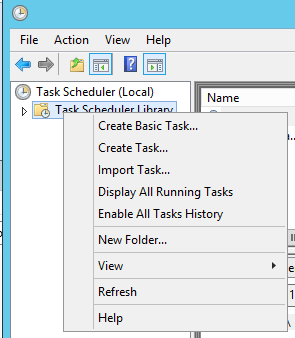
选中Task Scheduler Library ,右键 -> Create Task...
弹出界面,逐个配置即可,如下图
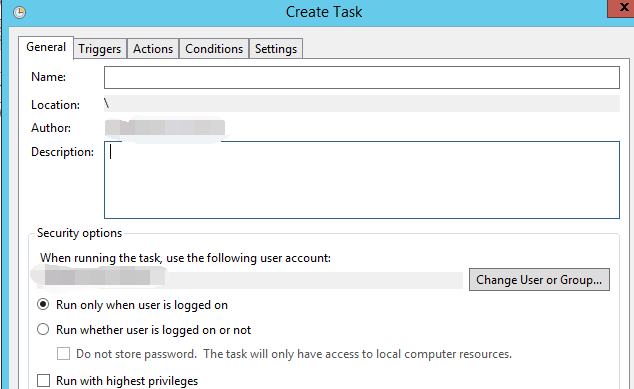
2、命令行配置
(1) at 命令
(管理员权限)
eg:
at 23:53 notepad.exe
默认以system权限启动,适用于Win7
从Win8开始不再支持at命令,所以不过多介绍
(2) schtasks命令
支持Win7-Win10
1.每天固定时间,以普通权限启动notepad.exe
命令如下:
schtasks /Create /TN TestService1 /SC DAILY /ST 01:02 /TR notepad.exe
C:\Windows\System32\Tasks产生新文件TestService1,内容如下:
<?xml version="1.0" encoding="UTF-16"?>
<Task version="1.2" xmlns="http://schemas.microsoft.com/windows/2004/02/mit/task">
<RegistrationInfo>
<Date>2018-05-23T17:21:00</Date>
<Author>a</Author>
</RegistrationInfo>
<Triggers>
<CalendarTrigger>
<StartBoundary>2018-05-23T01:02:00</StartBoundary>
<Enabled>true</Enabled>
<ScheduleByDay>
<DaysInterval>1</DaysInterval>
</ScheduleByDay>
</CalendarTrigger>
</Triggers>
<Settings>
<MultipleInstancesPolicy>IgnoreNew</MultipleInstancesPolicy>
<DisallowStartIfOnBatteries>true</DisallowStartIfOnBatteries>
<StopIfGoingOnBatteries>true</StopIfGoingOnBatteries>
<AllowHardTerminate>true</AllowHardTerminate>
<StartWhenAvailable>false</StartWhenAvailable>
<RunOnlyIfNetworkAvailable>false</RunOnlyIfNetworkAvailable>
<IdleSettings>
<Duration>PT10M</Duration>
<WaitTimeout>PT1H</WaitTimeout>
<StopOnIdleEnd>true</StopOnIdleEnd>
<RestartOnIdle>false</RestartOnIdle>
</IdleSettings>
<AllowStartOnDemand>true</AllowStartOnDemand>
<Enabled>true</Enabled>
<Hidden>false</Hidden>
<RunOnlyIfIdle>false</RunOnlyIfIdle>
<WakeToRun>false</WakeToRun>
<ExecutionTimeLimit>PT72H</ExecutionTimeLimit>
<Priority>7</Priority>
</Settings>
<Actions Context="Author">
<Exec>
<Command>notepad.exe</Command>
</Exec>
</Actions>
<Principals>
<Principal id="Author">
<UserId>WIN-R7MM90ERBMD\a</UserId>
<LogonType>InteractiveToken</LogonType>
<RunLevel>LeastPrivilege</RunLevel>
</Principal>
</Principals>
</Task>
值得注意的是<RunLevel>LeastPrivilege</RunLevel>,代表权限为普通用户
2.每天固定时间,以system权限启动notepad.exe
命令如下(管理员权限):
schtasks /Create /TN TestService2 /SC DAILY /ST 01:02 /TR notepad.exe /RL HIGHEST
C:\Windows\System32\Tasks产生新文件TestService2,内容如下:
<?xml version="1.0" encoding="UTF-16"?>
<Task version="1.2" xmlns="http://schemas.microsoft.com/windows/2004/02/mit/task">
<RegistrationInfo>
<Date>2018-05-23T17:23:23</Date>
<Author>a</Author>
</RegistrationInfo>
<Triggers>
<CalendarTrigger>
<StartBoundary>2018-05-23T01:02:00</StartBoundary>
<Enabled>true</Enabled>
<ScheduleByDay>
<DaysInterval>1</DaysInterval>
</ScheduleByDay>
</CalendarTrigger>
</Triggers>
<Principals>
<Principal id="Author">
<RunLevel>HighestAvailable</RunLevel>
<UserId>WIN-R7MM90ERBMD\a</UserId>
<LogonType>InteractiveToken</LogonType>
</Principal>
</Principals>
<Settings>
<MultipleInstancesPolicy>IgnoreNew</MultipleInstancesPolicy>
<DisallowStartIfOnBatteries>true</DisallowStartIfOnBatteries>
<StopIfGoingOnBatteries>true</StopIfGoingOnBatteries>
<AllowHardTerminate>true</AllowHardTerminate>
<StartWhenAvailable>false</StartWhenAvailable>
<RunOnlyIfNetworkAvailable>false</RunOnlyIfNetworkAvailable>
<IdleSettings>
<Duration>PT10M</Duration>
<WaitTimeout>PT1H</WaitTimeout>
<StopOnIdleEnd>true</StopOnIdleEnd>
<RestartOnIdle>false</RestartOnIdle>
</IdleSettings>
<AllowStartOnDemand>true</AllowStartOnDemand>
<Enabled>true</Enabled>
<Hidden>false</Hidden>
<RunOnlyIfIdle>false</RunOnlyIfIdle>
<WakeToRun>false</WakeToRun>
<ExecutionTimeLimit>PT72H</ExecutionTimeLimit>
<Priority>7</Priority>
</Settings>
<Actions Context="Author">
<Exec>
<Command>notepad.exe</Command>
</Exec>
</Actions>
</Task>
值得注意的是<RunLevel>HighestAvailable</RunLevel>,代表权限为最高,一般为System权限
3.每天固定时间,以system权限启动notepad.exe,通过导入xml文件的方式
以文件TestService2作为模板,修改启动时间,保存为1.xml,内容如下:
<?xml version="1.0" encoding="UTF-16"?>
<Task version="1.2" xmlns="http://schemas.microsoft.com/windows/2004/02/mit/task">
<RegistrationInfo>
<Date>2018-05-23T17:23:23</Date>
<Author>a</Author>
</RegistrationInfo>
<Triggers>
<CalendarTrigger>
<StartBoundary>2018-05-23T01:03:00</StartBoundary>
<Enabled>true</Enabled>
<ScheduleByDay>
<DaysInterval>1</DaysInterval>
</ScheduleByDay>
</CalendarTrigger>
</Triggers>
<Principals>
<Principal id="Author">
<RunLevel>HighestAvailable</RunLevel>
<UserId>WIN-R7MM90ERBMD\a</UserId>
<LogonType>InteractiveToken</LogonType>
</Principal>
</Principals>
<Settings>
<MultipleInstancesPolicy>IgnoreNew</MultipleInstancesPolicy>
<DisallowStartIfOnBatteries>true</DisallowStartIfOnBatteries>
<StopIfGoingOnBatteries>true</StopIfGoingOnBatteries>
<AllowHardTerminate>true</AllowHardTerminate>
<StartWhenAvailable>false</StartWhenAvailable>
<RunOnlyIfNetworkAvailable>false</RunOnlyIfNetworkAvailable>
<IdleSettings>
<Duration>PT10M</Duration>
<WaitTimeout>PT1H</WaitTimeout>
<StopOnIdleEnd>true</StopOnIdleEnd>
<RestartOnIdle>false</RestartOnIdle>
</IdleSettings>
<AllowStartOnDemand>true</AllowStartOnDemand>
<Enabled>true</Enabled>
<Hidden>false</Hidden>
<RunOnlyIfIdle>false</RunOnlyIfIdle>
<WakeToRun>false</WakeToRun>
<ExecutionTimeLimit>PT72H</ExecutionTimeLimit>
<Priority>7</Priority>
</Settings>
<Actions Context="Author">
<Exec>
<Command>notepad.exe</Command>
</Exec>
</Actions>
</Task>
通过xml文件导入配置,建立计划任务,以system权限启动,命令如下(管理员权限):
schtasks /create /xml c:\test\1.xml /tn TestService3
注:
如果是一个新的系统,修改<Author>、<Date>、<StartBoundary>、<UserId>和<Command>即可
4.每天固定时间,以普通权限启动notepad.exe,通过导入xml文件的方式
修改1.xml:
<RunLevel>HighestAvailable</RunLevel>改为<RunLevel>LeastPrivilege</RunLevel>即可
导入配置的命令如下:
schtasks /create /xml c:\test\1.xml /tn TestService4
补充:schtasks的其他命令用法
查看服务状态:
schtasks /Query /TN TestService1
删除服务:
schtasks /Delete /TN TestService1 /F
注:
服务执行成功后不会自动删除
0x04 编写程序实现
官方文档:
https://msdn.microsoft.com/en-us/library/windows/desktop/aa383614(v=vs.85).aspx
c++定时启动程序的实现实例:
https://msdn.microsoft.com/en-us/library/windows/desktop/aa383624(v=vs.85).aspx
程序实现了在特定时间启动notepad.exe
通过分析源码,发现是调用了COM组件ITaskService
于是产生了一个新问题,能否通过COM组件ITaskService越权执行?
答案是不能,原因如下:
首先,在c代码中能够找到CLSID_TaskScheduler对应的GUID,位于taskschd.h文件中
如下图
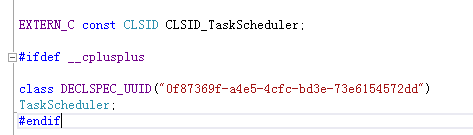
GUID为"0f87369f-a4e5-4cfc-bd3e-73e6154572dd"
查看注册表信息,路径为HKEY_LOCAL_MACHINE\SOFTWARE\Classes\CLSID\{0f87369f-a4e5-4cfc-bd3e-73e6154572dd}
信息如下图

未发现注册表项Elevation,也就是说这个COM组件ITaskService不支持使用COM Elevation Moniker提升权限
那么,能否通过添加注册表项Elevation实现COM组件提升权限呢?
答案也是不可以,测试如下:
修改注册表HKEY_LOCAL_MACHINE\SOFTWARE\Classes\CLSID\{0f87369f-a4e5-4cfc-bd3e-73e6154572dd},需要TrustedInstaller权限
关于如何获得TrustedInstaller权限可参考文章《渗透技巧——Token窃取与利用》
接下来添加注册表项Elevation,值为1
测试1:
添加LocalizedString,值为C:\Windows\system32\taskschd.dll
如下图

修改官方的实例代码,添加使用COM Elevation Moniker提升权限的代码,关键代码如下:
HWND hwnd = GetConsoleWindow();
BIND_OPTS3 bo;
WCHAR wszCLSID[50];
WCHAR wszMonikerName[300];
StringFromGUID2( CLSID_TaskScheduler,wszCLSID,sizeof(wszCLSID)/sizeof(wszCLSID[0]));
hr = StringCchPrintf(wszMonikerName,sizeof(wszMonikerName)/sizeof(wszMonikerName[0]),L"Elevation:Administrator!new:%s", wszCLSID);
memset(&bo, 0, sizeof(bo));
bo.cbStruct = sizeof(bo);
bo.hwnd = hwnd;
bo.dwClassContext = CLSCTX_LOCAL_SERVER;
hr = CoGetObject(wszMonikerName, &bo, IID_PPV_ARGS(&pService));
程序报错,而且没有弹出需要提升权限的UAC对话框,对其跟踪调试,如下图
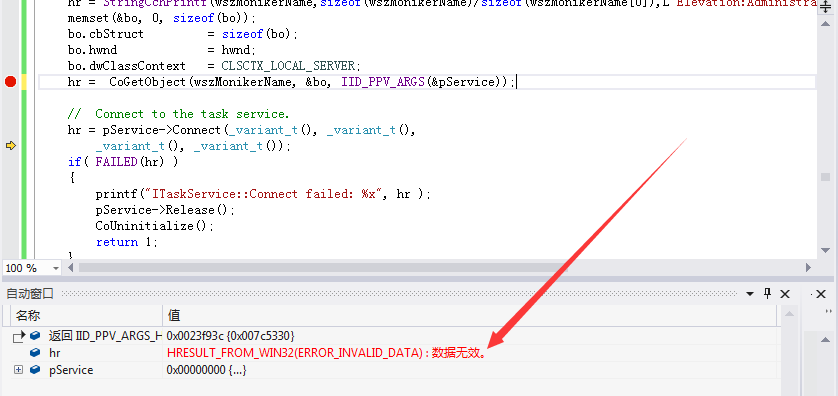
提示(ERROR_INVALID_DATA) : 数据无效
通过IDA静态分析taskschd.dll,查看Function
没有发现提升权限的函数(关键词Elevated、Admin)
测试2:
接下来尝试将LocalizedString修改为其他可用的路径
LocalizedString设置为@%SystemRoot%\system32\shell32.dll,-50176(COM组件IFileOperation的值)
执行过程弹出需要提升权限的UAC对话框,接下来报错,如下图
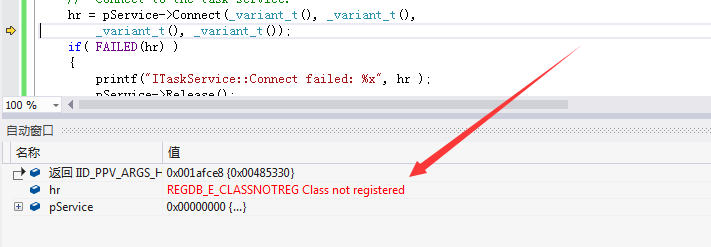
提示REGDB_E_CLASSNOTREG Class not registered
表示这个组件不支持ITaskService::Connect
和预期的一样,shell32.dll不包含函数ITaskService::Connect
综上,不能简单的通过修改注册表就能使一个普通的COM组件支持权限提升
接下来介绍一下C++代码在实现上的细节
1、添加计划任务,定时以普通权限执行程序
直接参考示例代码即可,地址如下:
https://msdn.microsoft.com/en-us/library/windows/desktop/aa383624(v=vs.85).aspx
修改源代码的启动时间,去掉结束时间
2、添加计划任务,定时以system权限执行程序
需要管理员权限
上面的代码直接以管理员权限运行是不可以的,这是因为并没有指定以最高权限启动
如下图
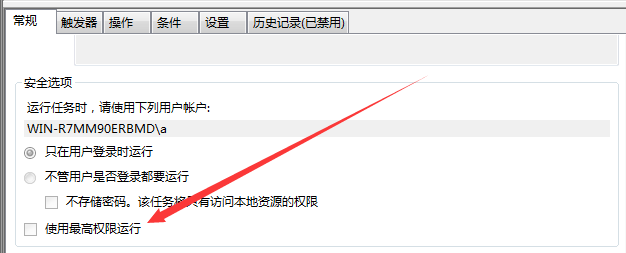
需要修改源代码,添加指定以HIGHEST权限启动
关键代码如下:
// ------------------------------------------------------
// Create the principal for the task - these credentials
// are overwritten with the credentials passed to RegisterTaskDefinition
IPrincipal *pPrincipal = NULL;
hr = pTask->get_Principal( &pPrincipal );
if( FAILED(hr) )
{
printf("\nCannot get principal pointer: %x", hr );
pRootFolder->Release();
pTask->Release();
CoUninitialize();
return 1;
}
// Set up principal logon type to interactive logon
hr = pPrincipal->put_LogonType( TASK_LOGON_INTERACTIVE_TOKEN );
// pPrincipal->Release();
if( FAILED(hr) )
{
printf("\nCannot put principal info: %x", hr );
pRootFolder->Release();
pTask->Release();
CoUninitialize();
return 1;
}
//
hr = pPrincipal->put_RunLevel( TASK_RUNLEVEL_HIGHEST );
pPrincipal->Release();
if( FAILED(hr) )
{
printf("\nCannot put principal info: %x", hr );
pRootFolder->Release();
pTask->Release();
CoUninitialize();
return 1;
}
当然,以普通权限启动会提示权限不够,如下图

0x05 TaskScheduler日志
日志类别: Microsoft-Windows-TaskScheduler
保存位置: C:\Windows\System32\winevt\Logs
TaskScheduler日志功能默认关闭
开启方法:
注册表位置:HKEY_LOCAL_MACHINE\SOFTWARE\Microsoft\Windows\CurrentVersion\WINEVT\Channels\Microsoft-Windows-TaskScheduler/Operational
键Enabled设为1(默认为0)
cmd命令如下:
REG ADD "HKLM\SOFTWARE\Microsoft\Windows\CurrentVersion\WINEVT\Channels\Microsoft-Windows-TaskScheduler/Operational" /v Enabled /t REG_DWORD /d 1 /f
统计日志列表,查询所有日志信息,包含时间,数目:
wevtutil gli Microsoft-Windows-TaskScheduler/Operational
查看日志内容:
wevtutil qe Microsoft-Windows-TaskScheduler/Operational
删除该类日志所有内容:
wevtutil cl Microsoft-Windows-TaskScheduler/Operational
删除单条日志:
该部分放在之后的文章进行详细介绍
0x06 小结
本文介绍了计划任务的常用内容,包括多种创建计划任务的方法,不同权限创建计划任务的区别,经测试得出了一个结论,COM组件ITaskService无法提权运行